An Easy Method to Control Internet Usage and Protect Your Family
One of the common challenges that most parents face is "How can I configure my home internet to protect myself and my children?" There are a lot of options available depending on the level of protection you want, the cost of the solution and how complicated the configuration is for all devices.
The solution for my family using NextDNS ( a next-gen firewall solution):
- Provides a high level of "unassisted" protection
- Handles all devices (cell phones, TVs, tablets, computers, video game systems) when setup at the router
- Covers cell phone devices with cell data access
- Blocks ads and protects privacy
- Makes proxies and other workarounds difficult to use
- Costs only a small yearly ($19.90/year) or monthly fee for unlimited devices.
This solution has been well received by my children and has provided opportunities for meaningful, heart-focused conversations.
A Note on Parenting Approach
The range of potential solution for controlling internet access include:
- Accountability software - you review everything that happens (i.e. CovenantEyes)
- Hardware solutions with cell apps - you pay a monthly service like (i.e. Circle)
- Firewall-focused software - you control connections to the internet (i.e. NextDNS)
Since I don't have time to review everything that happens on all the devices in my house and want to cover every single device in the house (including visitors who come to the house), accountability software really isn't a great option. In all solutions for internet protection, we are looking to protect ourselves and our children proactively and focus on heart issues for true activity changes ("Keep your eyes on Christ").
Hardware solutions are easy to set up and typically also require applications to be installed on devices for full support. You can rest well with the hardware solution but know that you are paying a premium for the service.
We sleep well with NextDNS because it bundles privacy, parental controls, and malware blocking into a single package that easily covers everything connecting to our WIFI router or devices using Android private DNS or iOS profiles.
A Glimpse at My NextDNS Configuration
Pre-requisites
- Admin access to your WIFI router. You may have Wifi in your modem or as a separate device.
- Create a NextDNS account. You can use the default configuration "My First Configuration".
Initial Configuration
After creating your account, the first thing you will want to do is configure your router.
- In your WIFI router, open the DNS Server configuration under WAN Settings. I use an ASUS router, so these instructions can give you an example of what you want to do for your router.
- Copy the primary and secondary DNS records from NextDNS into the DNS Server configuration on your router.
- Save your settings.
- Reload the NextDNS.com configuration in your web browser. If you have configured your router correctly, you will see the following message on the home page.
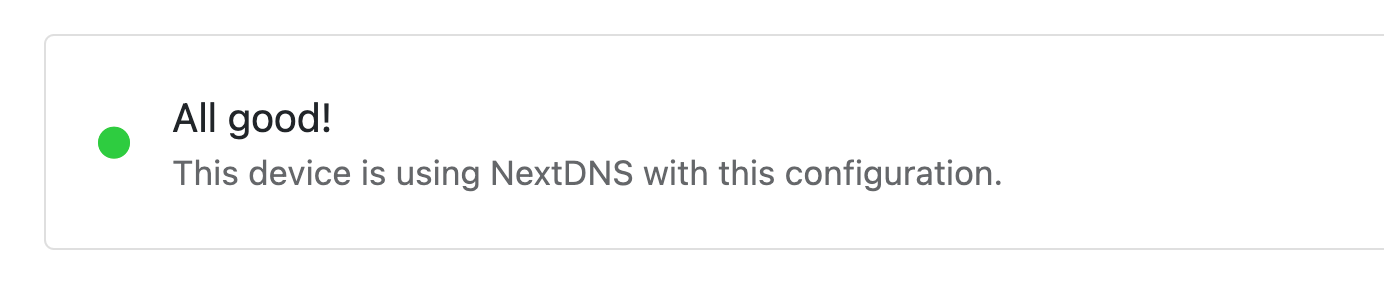
This configuration will automatically handle all devices connected to the WIFI router.
Cell Phone Configuration
Cell phones connecting to your WIFI Router will be handled properly, but you have some extra steps needed to ensure your DNS configuration is used anywhere the cell phone is used. There are multiple options here, but I'll share what we have used.
iOS Configuration Profile
Use the NextDNS Apple Configuration Profile Generator available at apple.nextdns.io.
Android Private DNS
- Go to Settings → Network & internet → Advanced → Private DNS.
- Select the Private DNS provider hostname option.
- Enter <yourid>.dns.nextdns.io and hit Save.
With these configurations set, your devices will leverage the same configurations as home away from home.
Ways to Protect Your Family
Websites, Apps & Games
Restrict access to specific websites, apps and games.
Categories
Restrict access to specific categories of websites and apps.
- Porn
Blocks adult and pornographic content. It includes escort sites, pornhub and similar domains. - Dating
Blocks all dating websites & apps. - Gambling
Blocks gambling content.
Recreation Time
Set a period for each day of the week during which some of the websites, apps, games or categories above will not be blocked — e.g. allow Facebook on Mondays and Tuesdays between 6pm and 8pm.
SafeSearch
Filter explicit results on all major search engines, including images and videos. This will also block access to search engines not supporting this feature.
YouTube Restricted Mode
Filter out mature videos on YouTube and block embedded mature videos from being watched on other websites. This will also hide all comments.
Block Bypass Methods
Prevent or hinder the use of methods that can help bypass NextDNS filtering on the network. This includes VPNs, proxies, Tor-related software and encrypted DNS providers.
Other considerations
- For privacy, I use the NextDNS Ads & Trackers Blocklist. There are many blocklists available and I just chose the easiest one. With this blocklist, you will find some email marketing links not working. If you really want these links to work, add the domain to your "Allowlist".
- If you find domains that should be blocked, add them to the "Denylist".
- Generally, as a parent, you should review logs regularly to see if any pornographic or undesired content is being viewed. If so, identify who is viewing it and have a conversation with them about why they should not be viewing the content and God's perspective on it. That's a different topic, but there are many online resources available to help with that conversation.
A Few Final Thoughts
Protecting yourself and your family with internet content protection doesn't need to be expensive, difficult to configure, take a lot of time to manage, or have a bunch of missing devices.
Whatever you do... DO SOMETHING!!! Your family is counting on you.